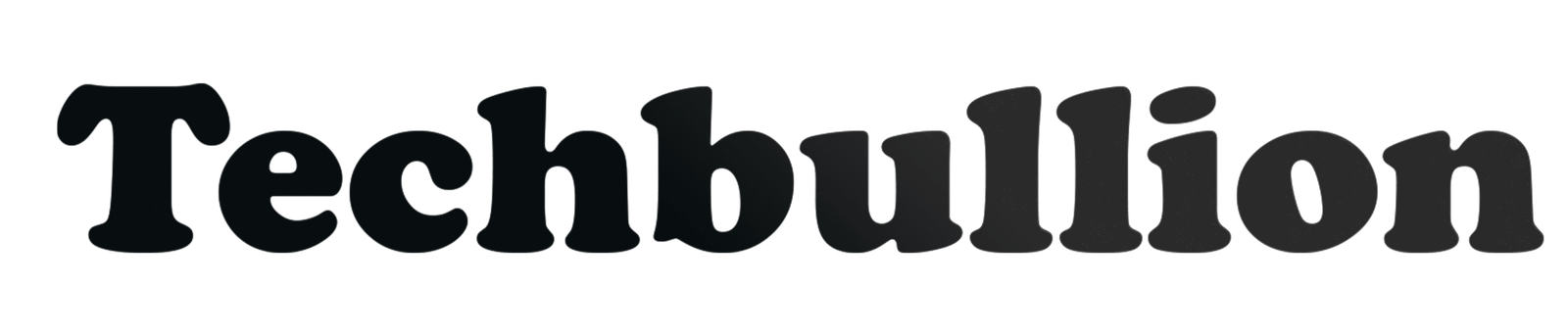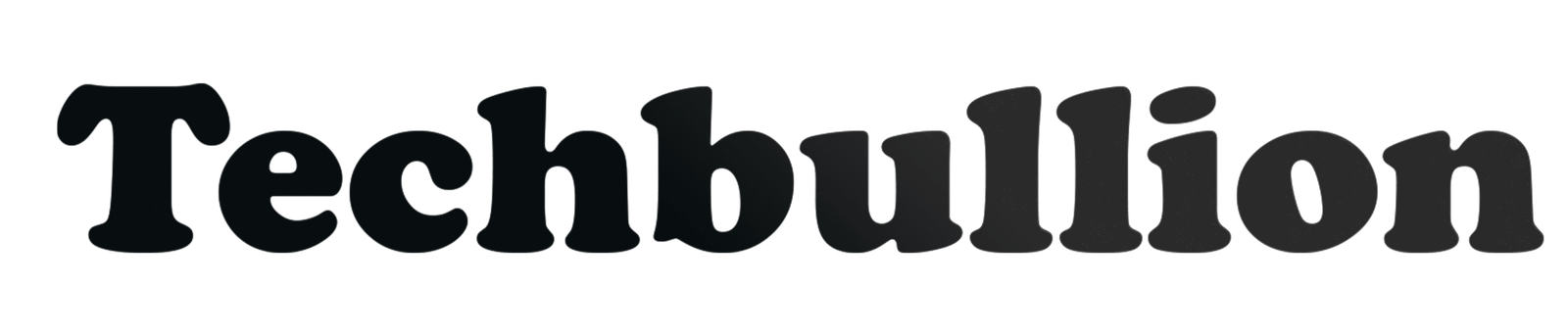Keeping students engaged is one of the biggest challenges for any educator. Finding tools that are both educational and genuinely fun can feel like searching for a needle in a haystack. This is where Blooket comes in, transforming the classroom experience with its unique blend of learning and gaming.
If you’ve heard the buzz about Blooket but aren’t sure where to start, you’re in the right place. This guide will walk you through everything you need to know about becoming a Blooket host. We’ll cover creating your account, choosing the perfect game mode, launching your first game, and sharing tips to make your sessions a hit with students.
What is Blooket?
Blooket is an online learning platform that uses game-based activities to review content and assess student knowledge. Instead of traditional flashcards or simple quizzes, Blooket wraps educational content in exciting, competitive games that students love. As a host, you control the questions and the game mode, allowing you to tailor the experience to your lesson plan and classroom dynamic. The platform’s core appeal lies in its ability to make learning feel like playing a game, boosting participation and information retention.
How to Host a Blooket Game in 5 Simple Steps
Hosting a game on Blooket is straightforward. Once you have a question set ready, you can launch a live game in just a few clicks.
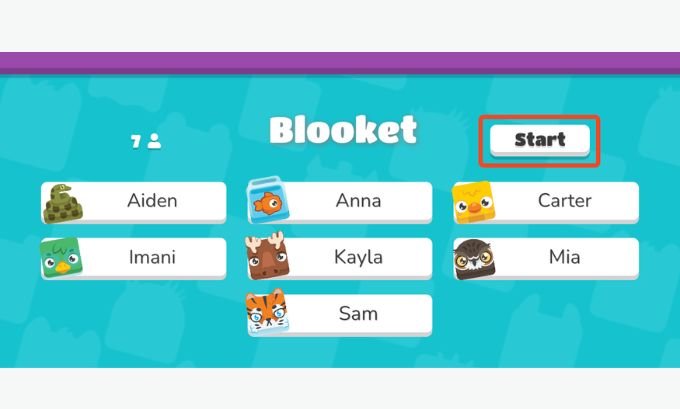
Step 1: Create a Free Blooket Account
Before you can host a game, you need an account.
- Go to the Blooket website (blooket.com).
- Click “Sign Up” in the top-right corner.
- You can sign up quickly using your Google account or by entering an email and password.
- Follow the prompts to complete your registration as a teacher. The process is free and only takes a minute.
Step 2: Find or Create a Question Set
Your Blooket game will be based on a “set” of questions. You have two options: use a pre-made set or create your own.
- To find an existing set: Use the “Discover” search bar on your Dashboard to look for topics. For example, you could search for “multiplication,” “state capitals,” or “parts of a cell.” The Blooket community has created millions of sets, so there’s a good chance you’ll find what you need. You can preview any set to ensure the questions are accurate and appropriate for your students.
- To create your own set:
- Click “Create” on your Dashboard.
- Add a title, description, and cover image for your set.
- Choose your creation method. “Manual” lets you type questions and answers one by one. “CSV Import” allows you to upload a spreadsheet of questions, which is great for longer quizzes.
- For each question, enter the text and provide up to four answer choices. Be sure to mark the correct answer. You can also set a time limit for each question.
- Save your set when you’re finished. It will now appear under the “My Sets” tab.
Step 3: Choose a Game Mode
This is where the fun begins. Blooket offers a wide variety of game modes, each with a different theme and objective. To start a live game in the classroom, click the “Host” button on your chosen question set. This will take you to the game mode selection screen.
Here are some of the most popular modes for live hosting:
| Game Mode | Objective | Best For |
|---|---|---|
| Gold Quest | Answer questions to earn gold. Steal gold from other players to get ahead. | Fast-paced, competitive fun. Great for high-energy classrooms. |
| Tower Defense | Answer questions to earn tokens, which are used to build towers and defend against waves of enemies. | Strategic thinking and longer review sessions. |
| Blook Rush | Answer questions to steal “Blooks” (characters) from other teams. The team with the most Blooks at the end wins. | Team-based competition and collaboration. |
| Crypto Hack | Answer questions to mine for cryptocurrency and hack other players. | Individual competition with a modern, techy theme. |
| Classic | A traditional quiz format where players race to answer questions correctly and quickly. | A straightforward knowledge check without complex game mechanics. |
Select the mode that best fits your learning goals and the time you have available.
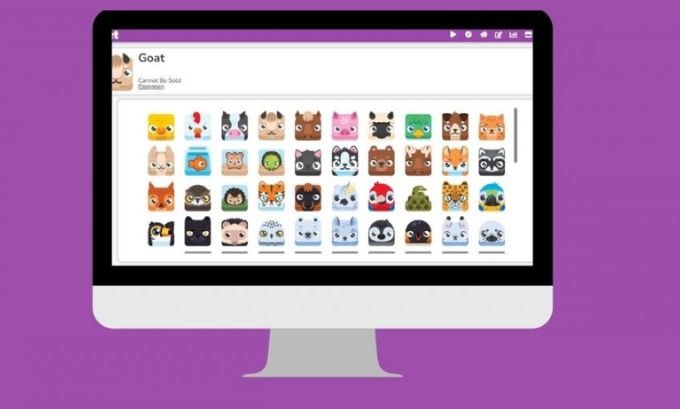
Step 4: Launch the Game and Share the Code
After selecting a game mode, click “Host Game.” You will be taken to a lobby screen with a unique Game ID (a 6-digit code). This is the code your students will use to join.
Instruct your students to:
- Go to blooket.com/play.
- Enter the Game ID you are displaying on your screen.
- Choose a nickname and a Blook (their game character).
As students join, you will see their names appear in the lobby. Once everyone is in, you can click “Start Game” to begin.
Step 5: Monitor the Game and Review Results
While the game is in progress, your screen will show a live leaderboard or game overview. You can watch as students answer questions and compete toward the game’s objective.
Once the game ends, Blooket provides a detailed report. This report shows:
- The final leaderboard.
- Each student’s overall accuracy percentage.
- A question-by-question breakdown, highlighting which questions were the most difficult for the class.
This data is incredibly valuable for formative assessment, allowing you to identify areas where students might need more review.
Making Blooket Work for You
Blooket is more than just a Friday treat; it’s a powerful educational tool.
- For Homework: Besides live hosting, you can assign games as “Homework.” This lets students play a game mode at their own pace within a set deadline.
- For Differentiation: The variety of game modes means you can pick less-competitive options for students who find timed races stressful.
- For Engagement: Use it as a fun warm-up to start a lesson or as an exit ticket to check for understanding at the end.
Frequently Asked Questions
Is Blooket free for teachers to host games?
Yes, hosting games with the core features of Blooket is completely free. There is a paid plan, Blooket Plus, which offers enhanced features like detailed game reports and higher player limits, but the free version is fully functional for most classroom needs.
How many players can join a Blooket game?
A free Blooket account allows up to 60 players to join a single game. A Blooket Plus subscription increases this limit.
Can students play Blooket without an account?
Yes. To join a game you are hosting, students only need the Game ID. They do not need to create their own accounts to play.
What devices do students need to play?
Students can join a Blooket game from any device with a web browser, including laptops, Chromebooks, tablets, and smartphones.
Get Ready to Transform Your Classroom
Blooket hosting offers a dynamic way to merge gaming with education, creating a classroom environment where students are excited to learn. By following these simple steps, you can start hosting engaging review games that not only reinforce key concepts but also bring a new level of energy to your lessons.
The best way to understand the magic of Blooket is to try it. Choose a topic, find a question set, and host your first game. You might be surprised at how eagerly your students participate.
For teachers seeking more interactive classroom tools and ways to keep students engaged, Tokyo Mart offers a unique collection of resources and products that support modern, game-based learning approaches like Blooket.