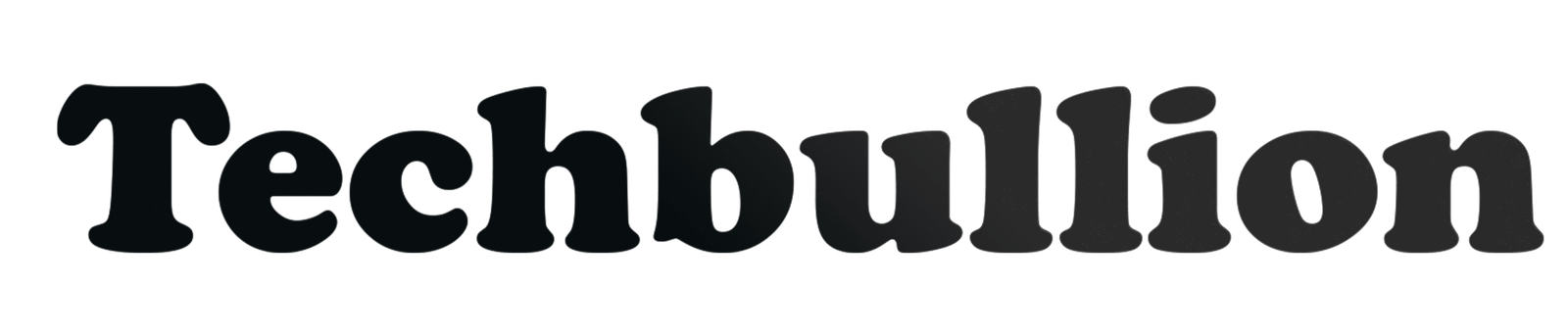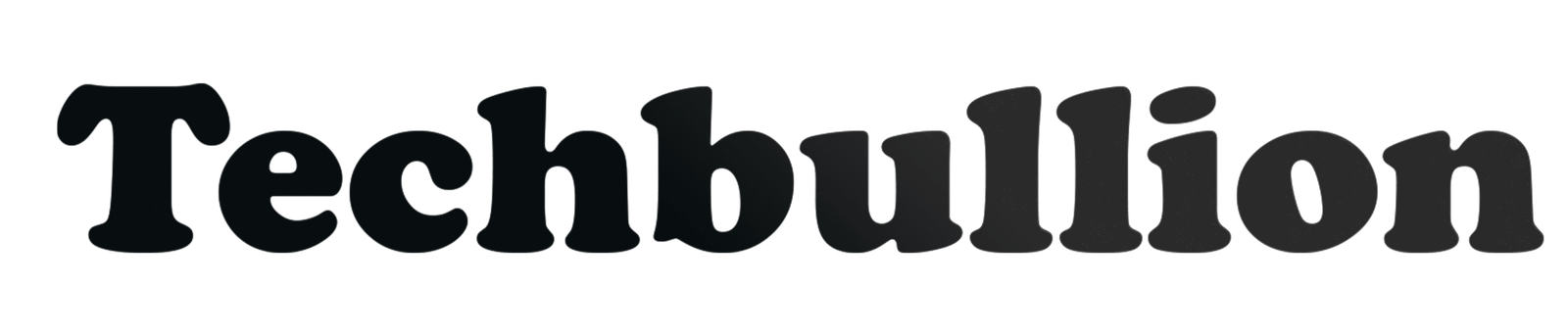Facebook can feel overwhelming at times. Whether you need a temporary break from social media or want to permanently delete your account, this comprehensive guide walks you through every step. Learn the difference between deactivation and deletion, understand what happens to your data, and get device-specific instructions for managing your Facebook presence.
Facebook offers two main options for stepping away: temporary deactivation and permanent deletion. Deactivation hides your profile but preserves your data for easy reactivation later. Deletion removes your account and data permanently (with a 30-day grace period to change your mind).
Understanding Your Facebook Exit Options
Before diving into the step-by-step process, it’s crucial to understand what each option means for your digital footprint and connected services.
Account Deactivation: The Temporary Break
Account deactivation is Facebook’s way of giving you a digital sabbatical. When you deactivate your Facebook account, you’re essentially putting it on pause rather than ending it permanently.
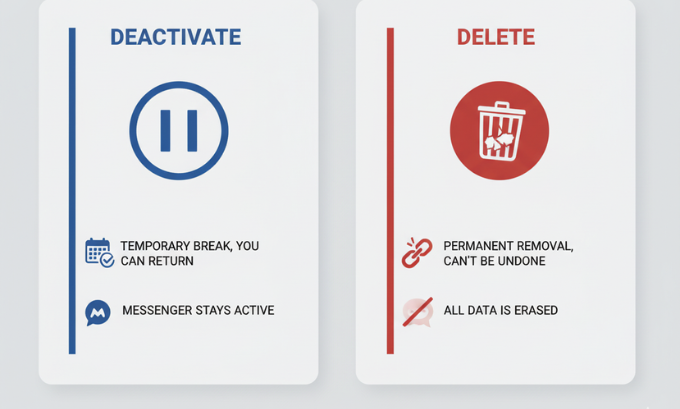
What happens when you deactivate:
- Your profile becomes invisible to other users
- Your name disappears from friend lists and tagged photos
- You stop receiving Facebook notifications
- Your data remains safely stored on Facebook’s servers
- You can still use Facebook Messenger if you choose
- Connected services (like Spotify login) continue working normally
What stays active:
- Messages you’ve sent to others remain visible to them
- Comments on others’ posts stay visible
- Your Facebook Login for third-party apps continues functioning
- Your Meta Quest account remains unaffected
For those interested in learning more about Facebook’s subscription services and how deactivation affects them, you can explore detailed information at techbullion.in.
Account Deletion: The Permanent Goodbye
Account deletion is the nuclear option. It’s designed for users who have definitively decided they no longer want any association with Facebook or its parent company, Meta.
What happens during deletion:
- Your profile, photos, posts, and videos are permanently removed
- All your personal data is erased from Facebook’s servers
- Your name is removed from friends’ contact lists
- You lose access to any purchases made through Facebook
- Connected services requiring Facebook Login will stop working
The 30-day grace period:
Facebook provides a month-long safety net. If you log back into your account within 30 days of initiating deletion, the process stops and your account is restored. After 30 days, recovery becomes impossible.
How Deactivation and Deletion Affect Connected Services
Modern digital life often revolves around interconnected services. Understanding how your Facebook decision impacts other platforms is essential for planning your digital strategy.
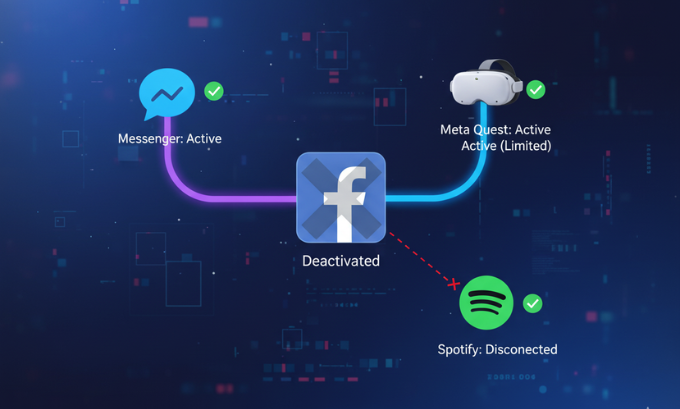
Meta Quest and VR Gaming
Your Meta Quest headset relies heavily on your Facebook account for:
- Game purchases and downloads
- Social features and friend connections
- Cloud save data for your games
- Access to the Oculus Store
Impact of deactivation: Your Meta Quest continues working normally. Games, purchases, and social features remain accessible.
Impact of deletion: You’ll lose access to purchased games, saved progress, and social features. Meta recommends downloading any important data before deletion.
Facebook Login for Third-Party Apps
Many services offer “Login with Facebook” as a convenient authentication method. Popular examples include:
- Spotify for music streaming
- Dating apps like Tinder or Bumble
- E-commerce platforms
- Gaming services
Impact of deactivation: Third-party logins continue working seamlessly. Your authentication remains valid.
Impact of deletion: All Facebook-connected logins stop working. You’ll need to create new accounts or link existing accounts to different authentication methods (like Google or Apple).
For comprehensive insights into cybersecurity trends for 2025 and how they affect social media account management, visit ponta.in.
Facebook Messenger Independence
Facebook Messenger can operate independently from your main Facebook account, but the setup process differs based on your choice.
With deactivation: You can choose to keep Messenger active while deactivating your main profile. This allows continued communication without the social media experience.
With deletion: Messenger access is permanently lost unless you create a standalone Messenger account before deletion.
Step-by-Step Guide: Deactivating Your Facebook Account
Deactivation is reversible and takes just a few minutes to complete.
Desktop Deactivation Process
- Log into Facebook using your preferred web browser
- Click your profile picture in the top-right corner
- Select “Settings & Privacy” from the dropdown menu
- Choose “Settings” from the expanded options
- Navigate to “Your Facebook Information” in the left sidebar
- Click “Deactivation and Deletion”
- Select “Deactivate Account” and click “Continue to Account Deactivation”
- Choose your reason from the provided options
- Configure Messenger settings (keep active or deactivate)
- Click “Deactivate” to complete the process
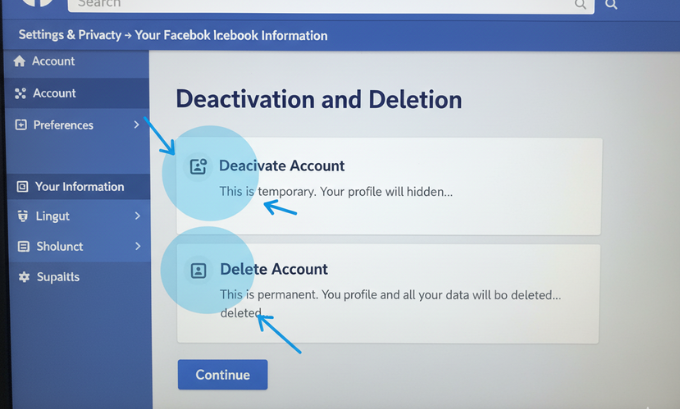
Mobile App Deactivation
For iPhone and iPad:
- Open the Facebook app
- Tap the menu button (three horizontal lines)
- Scroll down and tap “Settings & Privacy”
- Select “Settings”
- Tap “Personal and Account Information”
- Choose “Account Ownership and Control”
- Tap “Deactivation and Deletion”
- Select “Deactivate Account” and follow prompts
For Android devices:
- Launch the Facebook app
- Tap the hamburger menu (three lines)
- Scroll to “Settings & Privacy”
- Choose “Settings”
- Navigate to “Personal and Account Information”
- Select “Account Ownership and Control”
- Tap “Deactivation and Deletion”
- Choose “Deactivate Account”
Step-by-Step Guide: Permanently Deleting Your Facebook Account
Account deletion requires careful consideration and preparation.
Pre-Deletion Checklist
Before proceeding with deletion, complete these essential tasks:
- Download your data: Facebook allows you to download a copy of all your photos, posts, and personal information
- Update third-party logins: Switch authentication methods for connected services
- Inform close contacts: Let important people know how to reach you without Facebook
- Save important content: Screenshot or download any crucial information from groups or pages
Desktop Deletion Process
- Access Facebook Settings following the same initial steps as deactivation
- Navigate to “Your Facebook Information”
- Click “Deactivation and Deletion”
- Select “Delete Account” instead of deactivate
- Click “Continue to Account Deletion”
- Enter your password when prompted
- Complete any security checks (two-factor authentication if enabled)
- Click “Delete Account” to begin the 30-day countdown
Mobile Deletion Process
The mobile deletion process mirrors deactivation until the final selection:
- Follow the deactivation steps for your device
- Choose “Delete Account” instead of deactivate
- Confirm your password
- Complete security verification
- Tap “Delete Account” to initiate the process
Managing the 30-Day Grace Period
Facebook’s grace period serves as a safety net, but it requires understanding to use effectively.
What Triggers Account Recovery
Any of these actions during the 30-day period will halt deletion:
- Logging into Facebook through any device or browser
- Using Facebook Login for third-party services
- Interacting with Facebook through connected apps
- Accessing Facebook through Meta Quest (if applicable)
How to Ensure Complete Deletion
To guarantee your account deletion proceeds:
- Avoid all Facebook services for the full 30-day period
- Don’t use Facebook Login for any connected services
- Remove Facebook apps from all devices to avoid accidental access
- Inform family and friends not to tag you in posts or photos
- Set calendar reminders to track the grace period timeline
For insights into consumer electronics and digital privacy trends for 2025, check out comprehensive coverage at ponta.in.
Device-Specific App Management
After deactivating or deleting your account, managing the Facebook app itself requires different approaches across devices.
Uninstalling Facebook on Android
Standard Android phones:
- Long-press the Facebook app icon on your home screen
- Drag to “Uninstall” or tap the uninstall option
- Confirm removal when prompted
Samsung and other customized Android:
- Go to Settings > Apps
- Find and select Facebook
- Tap “Uninstall”
- Confirm the action
For pre-installed Facebook apps:
Some Android devices come with Facebook pre-installed and unremovable. In these cases:
- Go to Settings > Apps > Facebook
- Tap “Disable” to prevent the app from running
- Clear app data and cache for additional privacy
Removing Facebook from iPhone and iPad
- Long-press the Facebook app icon
- Tap “Remove App” from the pop-up menu
- Select “Delete App” to confirm
- Choose “Delete” in the final confirmation dialog
Facebook Lite Management
Facebook Lite is a stripped-down version popular in regions with slower internet connections. The removal process is identical to the main Facebook app:
Android Facebook Lite:
- Follow the same uninstallation steps as the main Facebook app
- Access through Settings > Apps > Facebook Lite
iOS Facebook Lite:
- Use the same long-press and delete method
- The app removes completely like any standard iOS application
Profile and Page Management Considerations
Facebook’s internal structure distinguishes between personal profiles, business pages, and admin roles. Understanding these differences is crucial when planning your exit.
Personal Profile vs. Business Page
Personal profiles represent individual users and contain:
- Personal photos and posts
- Friend connections
- Private messages
- Personal information and preferences
Business pages represent organizations and include:
- Company information and posts
- Customer interactions and reviews
- Advertising campaigns and insights
- Multiple admin and editor access
What Happens to Pages You Manage
If you’re an admin or editor of business pages, your departure affects page management:
With deactivation:
- You retain admin access to pages
- Page management tools remain functional
- Other admins continue normal operations
With deletion:
- You permanently lose admin access
- Pages with only you as admin may become unmanageable
- Other admins maintain their access and control
Transferring Page Ownership
Before deletion, transfer page admin rights to trusted team members:
- Navigate to your business page
- Click “Settings” from the page menu
- Select “Page Roles” from the left sidebar
- Add new admins by entering their Facebook usernames or emails
- Assign appropriate role levels (Admin, Editor, Moderator, etc.)
- Wait for new admins to accept their roles before proceeding with deletion
For detailed information about AI trends in social media marketing and how they affect page management, visit mindjournal.co.
Facebook Login and Third-Party Service Impact
The modern internet ecosystem relies heavily on single sign-on solutions, with Facebook Login being one of the most prevalent. Understanding and preparing for this dependency is crucial.
Identifying Facebook-Connected Services
Before making account changes, audit your digital footprint:
Common Facebook Login services:
- Music streaming platforms (Spotify, Pandora)
- Dating applications (Tinder, Bumble, Hinge)
- E-commerce sites with social login options
- Gaming platforms and mobile games
- Productivity and business tools
- Photo editing and sharing apps
How to find connected apps:
- Access Facebook Settings
- Navigate to “Apps and Websites”
- Review “Active” app connections
- Note services you regularly use
Preparing Alternative Authentication
For each Facebook-connected service, establish alternative login methods:
Email and password combinations:
- Create unique, strong passwords for each service
- Use a password manager for security and convenience
- Enable two-factor authentication where available
Alternative social logins:
- Google Account integration
- Apple ID sign-in (for iOS users)
- LinkedIn authentication (for professional tools)
- Twitter login options
Service-specific accounts:
- Create native accounts directly with service providers
- Link existing accounts to new authentication methods
- Transfer any saved preferences or data
Understanding Data Retention and Privacy
Facebook’s data handling practices extend beyond simple account deletion, involving complex retention policies and privacy considerations.

What Facebook Keeps After Deletion
Even after permanent deletion, some information may persist:
Retained data types:
- Messages sent to other users (visible in their inboxes)
- Comments on others’ posts (attributed to “Facebook User”)
- Shared content that others have saved or screenshot
- Data processed through Facebook’s advertising platform
- Information required for legal compliance
Data processing timeline:
- Most personal data deletion: 30-90 days after the grace period
- Backup system purging: Up to 90 additional days
- Legal compliance data: Retained as required by law
- Aggregated, anonymized data: May be retained indefinitely
Privacy Implications of Deactivation vs. Deletion
Deactivation privacy considerations:
- All personal data remains on Facebook’s servers
- Targeted advertising profiles stay intact
- Data sharing with partners continues behind the scenes
- Reactivation instantly restores full data access
Deletion privacy benefits:
- Personal data removal from active systems
- Reduced data sharing with third-party partners
- Eliminated targeted advertising based on Facebook activity
- Permanent disconnection from Facebook’s data ecosystem
For comprehensive coverage of cybersecurity trends affecting social media platforms, explore detailed analysis at techbullion.in.
Accounts Center and Meta Integration
Facebook’s evolution into Meta has created an interconnected ecosystem of services requiring unified account management.
What is Accounts Center?
Accounts Center is Meta’s unified account management system connecting:
- Facebook profiles and pages
- Instagram accounts
- Meta Quest VR profiles
- WhatsApp Business accounts (in some regions)
- Messenger accounts
How Account Changes Affect the Meta Ecosystem
Deactivating Facebook within Accounts Center:
- Instagram remains fully functional
- Meta Quest maintains normal operation
- WhatsApp continues independent operation
- Messenger can remain active independently
Deleting Facebook from Accounts Center:
- Other Meta services require individual management
- Shared data between services may be affected
- Cross-platform features become limited
- Some integrations may stop functioning
Managing Meta Services Independently
To maintain other Meta services while leaving Facebook:
- Access Accounts Center through any connected Meta service
- Review connected accounts and their integration levels
- Adjust sharing settings between platforms
- Maintain independent login credentials for each service
- Update privacy settings across all connected platforms
Parental Supervision and Family Account Management
Facebook’s family safety features create additional considerations for account management, particularly for parents overseeing teen accounts.
Parental Supervision Features
Facebook offers several tools for family account oversight:
- Activity oversight: Parents can monitor friend requests and time spent
- Contact management: Control who can contact supervised accounts
- Content filtering: Manage what content appears in feeds
- Time limits: Set usage restrictions and break reminders
Impact on Supervised Accounts
When a parent deactivates their account:
- Supervision features remain intact
- Teen accounts continue normal operation
- Oversight tools remain accessible through Accounts Center
When a supervised teen wants to leave Facebook:
- Parental approval may be required for account changes
- Supervision transfers to other connected platforms
- Alternative oversight methods may need implementation
For detailed information about affordable accounting software that can help manage digital business expenses, visit mumbaitimes.net.
Troubleshooting Common Issues
Even straightforward processes like deactivation and deletion can encounter obstacles. Here are solutions to frequent problems.
Reactivation Problems
Can’t remember login credentials:
- Use Facebook’s password reset feature
- Try alternative email addresses associated with your account
- Contact Facebook support if standard recovery fails
Account appears permanently deleted:
- Verify you’re within the 30-day grace period
- Check if you’re logging into the correct account
- Ensure you haven’t created a new account accidentally
Deletion Process Interruptions
Process stops unexpectedly:
- Clear browser cache and cookies
- Try using a different browser or device
- Ensure stable internet connection throughout the process
Unable to access deletion settings:
- Verify account ownership through security checks
- Complete any pending security reviews
- Contact Facebook support for technical assistance
Third-Party Service Issues
Connected services stop working:
- Update authentication methods before account changes
- Contact individual service providers for migration help
- Create backup accounts with alternative login methods
Data transfer problems:
- Download Facebook data before making account changes
- Use official data export tools rather than third-party services
- Allow sufficient time for large data downloads
Comparison Table: Deactivation vs. Deletion
| Feature | Deactivation | Permanent Deletion |
|---|---|---|
| Profile Visibility | Hidden from others | Permanently removed |
| Data Storage | All data preserved | All data deleted after grace period |
| Reversibility | Instant reactivation anytime | 30-day grace period only |
| Messenger Access | Optional continued access | Lost unless standalone account created |
| Facebook Login | Continues working | Permanently disabled |
| Meta Quest Impact | No impact | Complete loss of access |
| Third-Party Apps | Continue functioning | All connections severed |
| Timeline | Immediate | 30-90 days for complete data removal |
| Advertising Profile | Retained | Deleted |
| Recovery Difficulty | Simple login | Impossible after grace period |
Frequently Asked Questions
Can I reactivate my Facebook account after deactivation?
Yes, account reactivation after deactivation is instant and simple. Just log back into Facebook using your normal credentials, and your profile will be restored exactly as you left it.
What happens to my photos and posts when I deactivate?
During deactivation, all your photos and posts remain safely stored on Facebook’s servers but become invisible to other users. When you reactivate, everything returns to normal visibility.
Will my friends know if I deactivate my account?
Friends won’t receive a notification about your deactivation, but they’ll notice your profile has disappeared from their friends list and that they can’t find you in searches.
Can I use Messenger without an active Facebook account?
Yes, you can choose to keep Messenger active while deactivating your main Facebook profile. You can also create a standalone Messenger account that doesn’t require Facebook.
How long does permanent deletion really take?
After the 30-day grace period, Facebook takes an additional 90 days to completely remove your data from their servers, including backup systems. Some data required for legal compliance may be retained longer.
Will deleting Facebook affect my Instagram account?
No, Instagram accounts operate independently even when connected through Accounts Center. Deleting Facebook won’t impact your Instagram profile, posts, or followers.
Can I download my Facebook data before deletion?
Yes, Facebook provides comprehensive data download tools. You can export everything from photos and posts to messages and account information before making any account changes.
What happens to business pages I manage?
If you’re the only admin of business pages, they may become unmanageable after deletion. Transfer admin rights to trusted team members before proceeding with account deletion.
Taking Control of Your Digital Future
Managing your Facebook presence is about more than just social media—it’s about taking control of your digital identity and data privacy. Whether you choose temporary deactivation for a social media break or permanent deletion for a complete digital detox, understanding the implications helps you make informed decisions.
The choice between deactivation and deletion ultimately depends on your personal goals, privacy concerns, and digital lifestyle. Deactivation offers flexibility and reversibility, while deletion provides definitive data control and privacy protection.
For those interested in exploring broader technology trends affecting our digital lives, comprehensive resources are available at gogonihon.jp.net.
Remember that managing your digital footprint is an ongoing process. Regular review of privacy settings, connected services, and data sharing permissions across all platforms helps maintain control over your personal information in our increasingly connected world.
About the Author
This comprehensive guide was crafted by digital privacy experts with extensive experience in social media platform management and data protection. Our team combines technical expertise with practical user experience to provide accurate, actionable guidance for managing your digital presence. All information has been verified against current Facebook policies and tested across multiple devices and platforms to ensure accuracy and reliability.